How To Configure Remote Desktop On Linux VPS / VM
Desktop environment may be a bundle of programs that gives a graphical user interface (GUI). It provides end-users with a easy and intuitive way to interact with computers. Once it require virtual private servers (VPS) or Cloud Servers if you want a remote desktop environment you sometimes accompany a windows VPS, you’ll be able to simply use applications which are already defined and services to RDP to the windows server. Once it involves Linux VPSs you typically are given a SSH access to manage and configure your server, though most Linux system administrators are comfortable managing their VPS through SSH access however generally the desktop environment is needed throughout the appliance installation.
Unlike Windows and Mac, for Linux environment, you have many alternative desktop environments to choose from like GNOM, Cinnamon, KDE, MATE, XFCE and etc… Most frequently than not (depending on the desktop environment) you will required to have console access to finish the desktop environment installation and setup on your VPS or hosted server.
XFCE may be a light-weight, quick and stable desktop environment and in this tutorial, we are going to see a way to setup XFCE on Debian 10.3 and remote desktop to your Linux VPS.
It’s a very straightforward and easy method, initial you would need to SSH to your server and type:
# apt install xfce4
Apt package manager can download and install all the desired packages. Once the installation is completed we’d need to line up a remote server software. During this example, we are going to use tightvncserver:
# apt-get install tightvncserver
After installation is completed we need to check it by running and you’ll be needed to create a password to access your desktop.
# vncserver
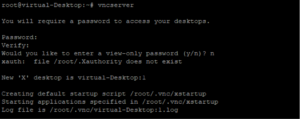
You can use VNC viewer to get connected remotely to your desktop environment . Type your server IP address xxx.xxx.xxx.xxx:1 and the password you have created before to access your desktop.
