How to configure the FTP storage backup solution in Plesk
This tutorial will show you how to configure the FTP storage in Plesk.
Let’s follow the steps as mention below:
1. Log in to Plesk as Admin User.
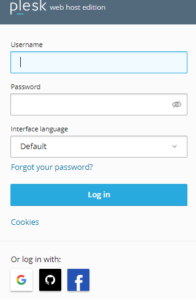
2. From the left side menu bar go to Tools & Settings.
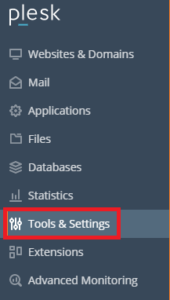
3. Choose Backup Manager from the drop-down menu.
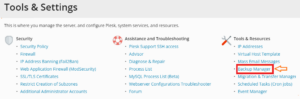
4. Select the “Remote Storage Settings” option.

5. Now select FTP.
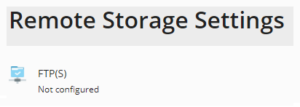
6. Select the “Use FTP Storage” checkbox.
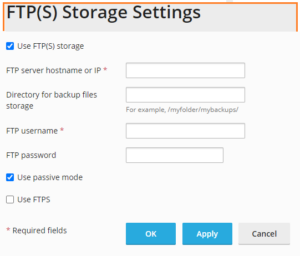
7. Specify the settings for the server you developed, just like the server’s hostname or IP address, the path to the backup directory, and therefore the FTP username and password.
8. Choose the “Use passive mode” checkbox if the Plesk firewall is configured to block incoming connections from FTP servers. Ensure that the server you set might handle passive FTP.
9. Once transferring backups to external storage, use the “Use FTPS” checkbox to use an encrypted connection. This safeguards your data from being stolen by a 3rd party. Check that the server you set up get’s handle FTPS connections.
10. Click the OK button.
In this approach, the FTP storage has been created. once building a manual or scheduled backup, you’ll now select it. If you’ve any problem contact our customer support department anytime 24×7.
