Change IMAP/POP/SMTP ports to SSL or non SSL ports
Here we are going to explain how to change IMAP/POP/SMTP ports to SSL or non SSL ports.
To understand the procedure follow the steps as below:
Step 1: From the main navigation menu Open Mac Mail and select Mail -> Preferences -> Accounts
Step 2: Select the email address that you would like to update from the Account Settings screen
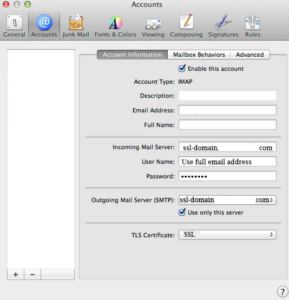
Incoming Mail Server settings:
Incoming Mail Server/Host Server: In this field you have to fill ssl-domain.abc.com (Replace “domain” with your domain name)
Username: Enter the full email address ([email protected])
Password: Enter your password
Port Number: 993 (you will not be able to enter this)
Outgoing Mail Server settings:
Outgoing Mail Server/Host Server: Here you will enter ssl-domain.abc.com (Replace “domain” with your domain name)
Username: Enter the full email address ([email protected])
Password: Enter password
Port Number: 465 (you will not be able to enter this)
Enter the following If the Incoming Mail Security window appears:
Make sure to verify the Use Secure Sockets Layer (SSL) box
In the Authentication drop-down menu, Choose Password
Save your changes. Your account should now be updated
