Steps to Copy a MySQL table with phpMyAdmin Explained
The article would assist you with a stepwise procedure about a way to copy a table with phpMyAdmin located within the cPanel control panel.
Step 1 : Log into cPanel using your username and password.
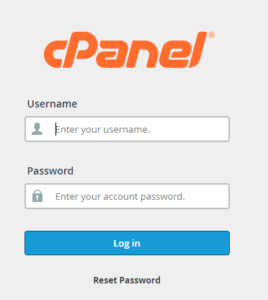
Step 2 : Navigate to phpMyAdmin and select the database and also the table that you intend to copy
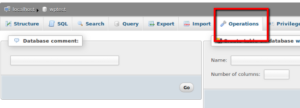
Step 3: Move to the option titled “Operations” listed amongst the other tabs
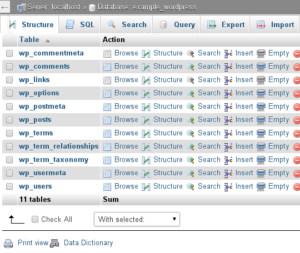
Step 4 : Find the box titled “Copy table to (database,table): ”
Step 5: There are 2 choices you’ll choose from ie. either create a copy of the table to the current database (usually gets chosen by default) OR copy the table to a different database
Step 6: From the drop-box select the database name and also the name of the table to copy the structure and / or data into.
Before proceeding any further you are required to choose between the following options :
- Structure Only– Choosing this feature would only create a copy of the table and its name. you need to note that the information wouldn’t be copied in this case.
- Structure and information – Selecting this feature would permit you to copy the table along-with its name, however would also copy the data it contains to the destination you select additional within the process ie. INSERT INTO >> SELECT * FROM …
- Data Only– Clicking the radio button would only copy the data to the destination.
Furthermore, you’re offered the option to choose on whether or not you would like to drop the table that you are copying to before creating the table and copying the data. For the copy of the table this will runs a DROP TABLE IF EXISTS query , not the original. you’d not notice any change if you’ve chosen data only copy.
Then you’d have the option to decide on to copy the auto increment value. You’d need to check it manually as this isn’t a default function . The auto increment value will end up being whatever it would be after the INSERT INTO query is completed. Checking the box would activate the CREATE TABLE syntax which might then embody the auto increment value from the original table.
Lastly, you’ll be able to see the option termed “Switch to copied table ”, because the title suggests you’d be switch over to the copied table once the queries are completed. If you leave it unchecked, the resulting page can still be looking at the original table; if checked it’ll modification to the copied information (if applicable) and table.
