How to Use the File Manager in cPanel to Upload and Download Files
This article can show you ways to use cPanel’s File Manager to transfer and transfer files between your web site and your laptop.
What is the File Manager:
The File Manager could be a web-based interface that allows you to manage all of the files associated with your account.
You can transfer files directly through cPanel exploitation the File Manager.
It helps you to manage your web site via hypertext transfer protocol, permitting you to transfer, create, and delete files, organize them into folders, and alter file permissions.
Let’s see a way to transfer a file to your net site:
Note: The File Manager is helpful for transferring a number of files quickly. However, if you would like to transfer an oversized variety of files or use advanced file transfer options, you ought to use dedicated FTP consumer.
Follow these steps to transfer a file exploitation File Manager:
1. Log in to your cPanel account.
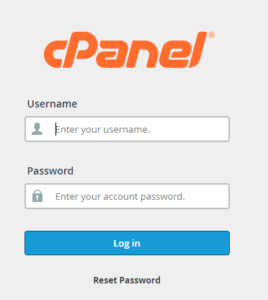
2. Click File Manager, in the FILES section of the cPanel home screen.
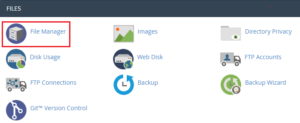
3. Navigate to the directory where you want to upload the file in the File Manager main window. Click the Upload icon. The File Upload page will appear.
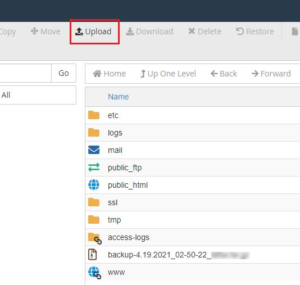
4. Once the File Upload page appears, select the Overwrite existing files check box to overwrite a file on the server with the same filename.
5. Select a file.
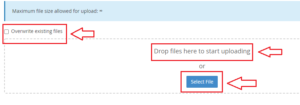
6. Navigate to the file’s location on your computer and double-click it. The file uploads immediately as shown in the image below.
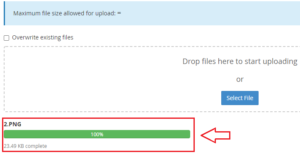
Steps 5 through 8 should be repeated for each additional file you want to upload.
Let’s see how to download a file to your Website:
To download a file using File Manager, follow these steps:
1. Log in to your cPanel account.
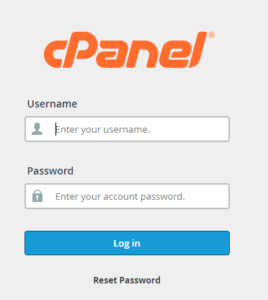
2. Click File Manager, in the FILES section of the cPanel home screen.
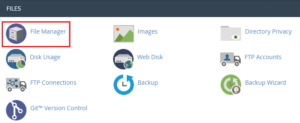
3. Select a file.
4. Click the file that you want to download.
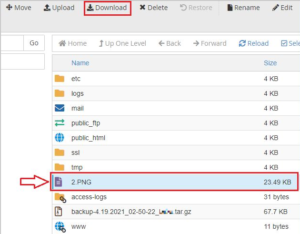
5. Click the Download icon. The file downloads as shown in the image below.
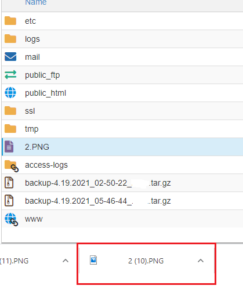
6. Navigate to the directory on your local computer where you want to save the file, and then save the file.
In this manner, you’ll be able to use the file manager in cPanel to upload and download files. For additional knowledge bases like this, please visit our web site and check for updates on an everyday basis. Also, don’t forget to appear into our Web hosting plans today.
