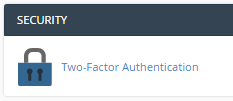How to enable two-factor authentication (2FA) in WHM
Two-factor authentication adds an additional layer of protection by requiring you to enter a unique code at the side of your regular password each time you login. This code is generated by an app on your smartphones and changes each 60 seconds. No one will login without both your password and access to your smartphone to get the code making it extraordinarily effective at keeping out intruders.
Enabling 2FA for WHM Users
- If you don’t already have an authentication app installed on your smartphone or tablet you will need to download one. We recommend either Google authenticator or Microsoft authenticator, both are available for free from the Google Android and Apple IOS app stores however any app that supports the OTP authentication standard will work.
- Log in WHM
- From the side menu scroll down to Security Centre (alternatively enter “two-factor” into the search bar)
- Click Two-Factor Authentication
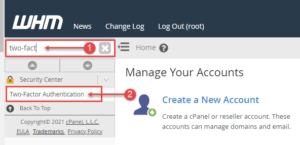
5. Click Manage My Account
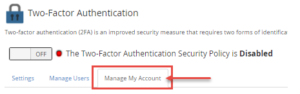
6.Open your authentication app and scan the onscreen QR code or enter the key code into your app.
7. Enter the 6-digit security code generated by your app into the box titled Security Code
8. Click Configure Two-Factor Authentication
Enabling 2FA for cPanel users
It is strongly recommended you also enable two-factor authentication for users logging into cPanel, to do this:
- Log in WHM
- From the side menu scroll down to Security Centre (alternatively enter “two-factor” into the search bar)
- Click Two-Factor Authentication
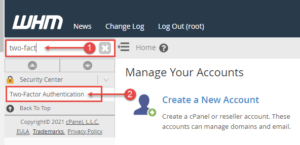
4. Click the “On/Off” toggle to ON
![]()
Your cPanel users now have the option to enable two-factor authentication once logged in by scrolling to security and selecting Two-factor Authentication.