How Do I Register A Domain Name through OwnWebServers Client Area?
In this article you can understand how to register a domain name from the OwnWebServers Client Area. Just in few simple steps you can do it.
Follow these below steps:
1.You have to First login to your Client Area using your registered email id and password.
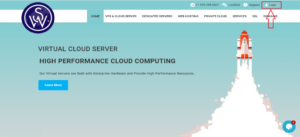
2. Once you are logged in, from the sub menu bar on top, click on the “Domains” menu
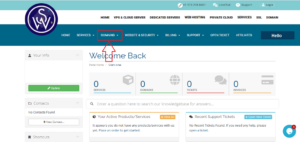 .
.
3. After clicking on the “Domains” tab it will show options to register, transfer and renew the domain name.
4. For registering a new domain name click on “Register a New Domain”.
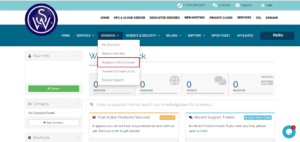
5. The domain search page will open. Enter the domain name here that you want to register and click on the “Search” button. After clicking, it will show you the domain name availability.
6. If the domain name is available, click on “Add to Cart”.
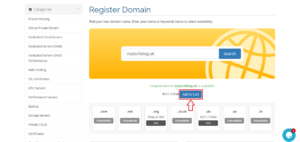
7. The domain will get automatically added to your cart. After clicking on “Checkout”, it’ll be redirected to domain configuration page where you need to provide the required details and click to “continue”.
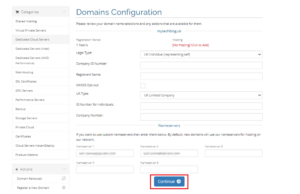
8. Select the “payment methods”.
9. After selecting the payment method, click on the “checkout” and make the payment.
Feel free to contact our Sales team anytime using 24/7/365 live chat support facility.
