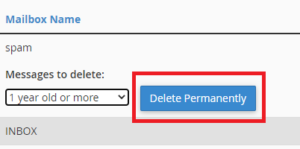How To Manage Email Disk Usage In cPanel?
This tutorial explains the strategy to look at and manage the e-mail space usage in cPanel. This may enable you to check all the mailboxes and delete the old or large messages that you simply don’t want.
Following are the steps for managing disk email usage:
- Login to your cPanel account.
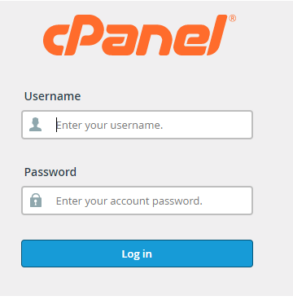
- Scroll all the way down to the e-mail section and click on the e-mail disk usage choice.
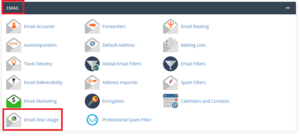
- When you get to the e-mail Disk Usage page, choose the e-mail account that you simply wish to see from the Account dropdown list otherwise you may enter the e-mail account within the search bar to look for it.
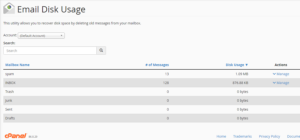
- When you choose the e-mail account, all the mail folders associated with this account are shown below the section ‘Mailbox Name’ as shown within the image on top of. You’ll be able to also see the columns for the quantity of messages for each folder and also the size of each folder.
- If you want to free up the disk space, you’ll go to the ‘Actions’ column and click on ‘Manage’.
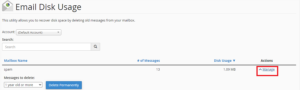
- Under the choice ‘Messages to delete’, there are several filters that you simply will choose for the emails that you wish to delete. Here is an insight on these options:
- 1 year old or more: choose this feature to delete the messages that are over one year old.
- 30 MB in size or more: Choose this feature to delete the e-mail messages that are larger than 30 MB.
- Previously viewed: Choose this feature to delete the messages that you simply have previously read.
- All messages: Choose this feature to delete all the messages within the folder.
- Custom query: Choose this feature to go searching for specific email messages by date, subject line etc. that you simply wish to delete.
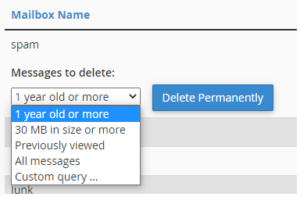
- Click on the ‘Delete Permanently’ choice to delete the messages permanently.