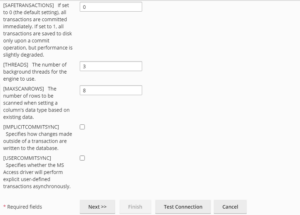How to Connect a Microsoft Access Database(MDB) in Windows Plesk?
With Plesk, you’ll be able to access external Microsoft Access databases for your applications. For this you have to just connect the database using an ODBC connection.
Let’s see the steps to Connect a Microsoft Access Database (MDB) with Plesk
1. Log in to your Plesk account.
2. Select Websites & Domains from the left side navbar and click on ODBC Data Sources.
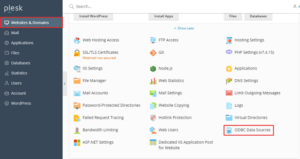
3. Click Add ODBC DSN.
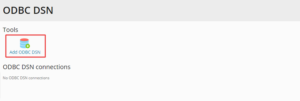
4. Enter the Connection name(It should only have letters and numbers; no space or symbols are allowed).If you wish, you’ll be able to additionally enter a discription within the Connection Description. For the Driver , choose Microsoft Access Driver (*.mdb) from the dropdown list. Once everything is set and prepared, click OK.
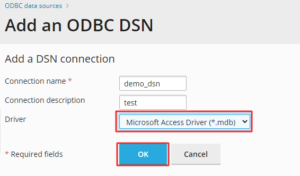
5. Enter the path for your database within the database file path. Enter the Login ID and Password if your database needs a password.
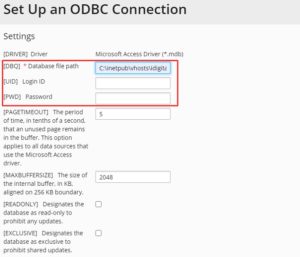
Note: You’ll be able to keep the default values for different fields intact. We tend to recommend you do not modify anything unless you understand what the setting does.
6. Scroll all the way down to the end and click on Test Connection to check if the connection works alright. A Successful message will displayed. Now, to save the settings click on Finish and end up with the procedure.