How to Set up Email Notifications via cPanel/WHM?
As a VPS user, there are times once your server faces major issues/changes like Account Creation, Exceeding Memory Limits, etc. you’ll be able to discovered email notifications via WHM for cPanel accounts to inform you of those problems on your server.
Let’s see following steps to Set up Email Notifications
1. With your root account Log in to the WHM panel.
2. From the navigation menu select the Server Configuration option.
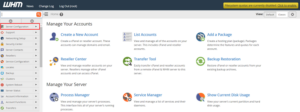
3. Click on Basic WebHost Manager® Setup.
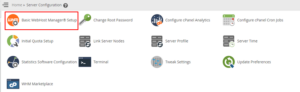
4. Click on the Contact Information tab.
5. you have to look for the Enter one or a more of email addresses to contact just in case a problem arises with this server field. The e-mail you enter here can get notifications from the server.
In the text box type the email address.

6. Once you have got entered the e-mail address, you’ll be able to scroll right to the bottom and click on Save Changes.
To send you notifications the server will save the email address .
Based on their level of importance you will now have to configure the settings for the notifications.
7. After that go back to the Home page of the WHM interface.
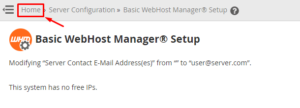
8. From the navigation menu click on the Server Contacts option.
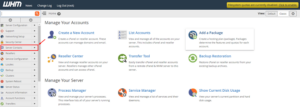
9. Then click on Contact Manager.
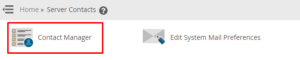
Here, you’ll be able to modify the system settings to send the mail notifications based on their priority.
10. Click on the drop-down list within the Receives column of Email and choose the priority of mail notifications you wish to receive.
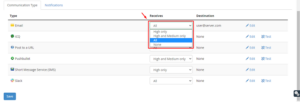
11. If you click on the Notifications tab, you’ll be able to choose the Alert Type and even assign it a priority level from the drop-down list within the Importance column.
For the selected Alert Types, the system will send the email notifications.
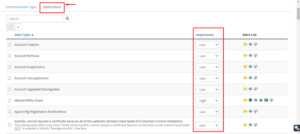
12. Do the mandatory configurations and click on the Save button.
That’s it, for your cPanel server you have completed setting up the mail notifications.
