How to Transfer Backup from cPanel to VPS?
Taking data backups often could be a good habit that helps you create a reserve copy in times of emergencies. You’ll be able to simply do that by creating an data backup of the web site and uploading it on your VPS server. In this article, you’ll find out how to directly transfer a website’s backup from cPanel to VPS.
Following are steps to Transfer Backup from cPanel to VPS
1. Log in to your cPanel account.
2. Click on Backup by navigating to the Files section.
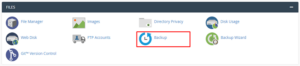
3. After that click on the Download a Full Account Backup button.
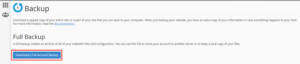
Generate a Full Backup form will get open.
4. From the dropdown list choose the Secure Copy (SCP) option and enter the valid details in every field.
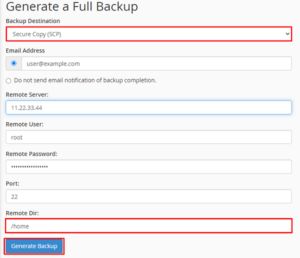
Email Address: Where you will receive the notification enter an email address for the completion of the backup transfer.
Remote Server: In this field you have to enter the IP address of your VPS.
Remote User: For the hosting account enter the username . The system will consider the user as root by default, If you don’t enter any.
Remote Password: In this field you have to enter the password for the user account.
Port(optional): You can proceed by leaving this field empty as it is optional. However, if you wish to filling it, then you have to enter the port that was listed in VPS details.
Remote Dir: For restoring the backup files on your VPS specify the directory path here .
5. After all click on the Generate Backup button.
The system can show a message explaining that it’s presently generating the Full Backup.
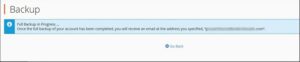
Once it completes the process, it will directly upload the backup file on the directory of the VPS and send a copy to the designated email address.
