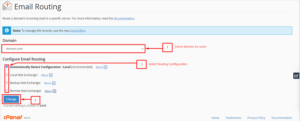How to Do Email Routing in cPanel?
Although all hosting servers run all emails with their domain, cPanel permits users to send and manage email accounts through email client like webmail via SMTP/POP/IMAP connection protocols. Also, to direct or “route” incoming domain emails to a unique server cPanel clients will use email routing.
It is a preventative measure that helps run email hosting because the domain’s DNS entries auto reflects the changes created within the cPanel. it’s an excellent feature that acts as a backup server for email throughout emergencies like server downtimes or server crashes.
To Configure Email Routing let’s see the steps as below:
1. As root user Log in to cPanel.
2. In the EMAILS section click on Email Routing.
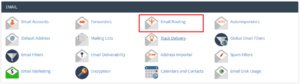
The Email Routing application will get open.
- From the dropdown list Select a Domain to route its incoming mail to another server.
2. After that select the configuration for email routing:
- Automatically Detect Configuration : Local – it’s a suggested configuration setting for email routing. It considers the priority of your MX Records and automatically choose a configuration among Local , Backup, or Remote mail Exchanger.
- Local Mail Exchanger – This selection can permit the system to just accept all emails with none preference and deliver the mail to the local mailbox.
- Backup Mail Exchanger – If the first mail Exchanger with a correct MX entry is down, this option can permit the server to act as a backup exchanger. It will then hold all the incoming mail till the first mail exchanger comes back on-line.
- Remote Mail Exchanger – No mail from this domain can route to the server, i.e., the server won’t accept for mail for this domain. Instead, it’ll send all of this domain’s mail to lowest numbered mail exchanger.
3. Finally click on the Change button.