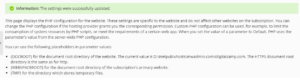How To Change PHP Settings or Parameter Manually Through Plesk Obsidian?
In this tutorial we will understand how to change PHP setting or Parameter manually.
- Login to Plesk as root user.
- Form the left side navigation bar click on ‘Websites and Domains’ and select the domain.
- Then click on ‘PHP Settings’.
Change the required parameter as shown within the screenshot below. Just in case the parameter value isn’t displayed within the drop-down menu, you’ll be able to place it within the given space manually.
Configure The Performance & Security Settings:
- From the drop-down list Select the memory limit .
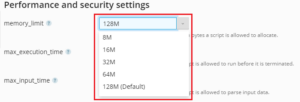
- Select the max_execution_time from the drop-down list.
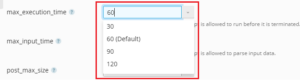
- Select the max_input_time from the drop-down list.
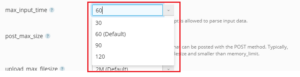
- Select the post_max_size from the drop-down list.
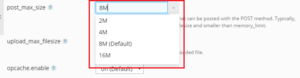
- Select the upload_max_filesize from the drop-down list.
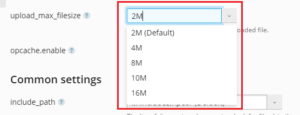
- Select the opencache.enable from the drop-down list.
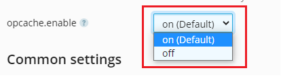
- Click on ‘Apply’, after you have selected the parameters for all the sections.
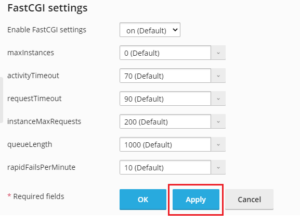
- After clicking on apply, you will get a message that the settings will be updated.