How to See Email Attachments on your Horde Webmail?
If you are unable to see the email attachments of your email messages, you can resolve the issue just by following the simple mail settings.
1. Log in to your webmail account.
2. Open the inbox interface by selecting the Horde as the webmail client.
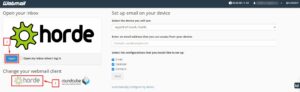
3. Navigate your mouse pointer to the gear icon and click on Preferences from the drop down.
4. After that select the Mail option.
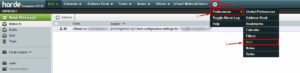
5. Look for the Compose section and click on Sent Mail.
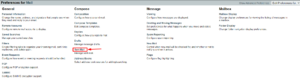
The Sent Mail window with its customization choices can seem.
6. Within the Save attachments in the sent-mail message? field, choose the Save attachments option and click on the Save button.
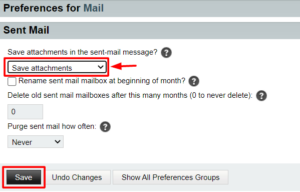
Therefore with the help of above steps you will be able to see the attachments of your mail messages.
