How to Reboot a VPS/Dedicated Server via WHM?
VPS and dedicated servers are the most widely user and top-notch in performance. That said, it’s a machine and needs periodic maintenance. once maintenance comes reboot, wherever you’ve need to restart the server. You’ll reboot your VPS hosting or dedicated server at your convenience with the WHM panel.
There are alternative reasons when you may have to restart the server, as an example, software installation or configuration functions. Still, we tend to suggest you only restart your server once fully necessary, as frequent rebooting will cause alternative complications to occur.
To Reboot VPS/Dedicated Server follow the steps:
1. Using login credentials Log into your WHM panel’s.
2. Search and choose the System Reboot choice from the navigation menu.
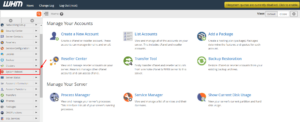
You can choose from two option, Graceful Server Reboot and Forceful Server Reboot.
In severe emergencies sort of a hacker attack, you should select Forceful Server Reboot. It’ll instantly reboot the server without closing the running applications. But, it carries a risk of the corruption of the appliance files because of forceful termination.
Otherwise, we suggest you select the Graceful Server Reboot because it can enable the running processes to complete before closing. Though the method takes time, it’s the safer alternative of the two
3. Select among the two options as per your necessity.
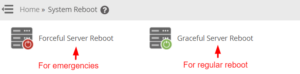
4. After that click on the Proceed button.

The rebooting process will get initiate by WHM for your VPS/dedicated server. The time for the rebooting will differ, depending on the option you choose.
