Process For Installing Magento On A Dedicated Server using cPanel
Magento is one in every of the most efficient e-commerce software application that’s specifically designed for making customization easy; this is often the most reason behind the popularity of Magento. It offers nice scalability, flexibility and also the most effective of features for the expansion of any business. The merchants get complete management and inflexibility over the presentation and features of their on-line store. Magento can be simply installed on a dedicated server and also the entire method may be completed in a very few clicks with the use of website Software Tool present within the cPanel.
Below are given steps to the process of installing Magento on a dedicated server :
STEP 1: Find for the Softaculous, which can be located in the Software/Services section in the cPanel.

STEP 2: Click on the Softaculous, search for Magento in the eCommerce section and click on it.
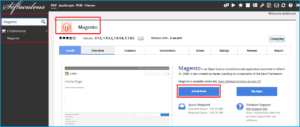
STEP 3: Now For proceeding with the Magento installation enter the Admin user name and password.
STEP 4: If you want you’ll also specify a sub-folder within the root directory for installation. If you wish installed it on your root directory then simply leave it blank.
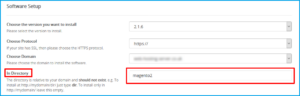
STEP 5: As you click on the Install button and the Magento installation process is over.
Installation Successful!!!
The Magento installation process is over, a confirmation screen are displayed displaying the subsequent things:
To access your store Front-end and back-end URL’s
For logging in to your online store use User name and password
Your Magento Encryption Key
It is significant to ensure that the Magento encryption key is saved correctly.
