How to change the root password via WHM
This article explain to change the root password for your VPS or Dedicated server via WHM:
1. Log into WHM using username and password.
2. Navigate to Server Configuration > Change Root Password menu.
3. In New root Password enter the new password and Confirm Password fields (you might use built-in Password Generator choice to create a strong password).
4. Once completed, click the Change Password button:
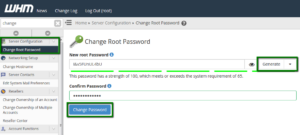
NOTE 1: We tend to suggest selecting a strong password and change it regularly. Your password should be a minimum of 8 characters long and contain a minimum of 1 uppercase character, 1 lowercase character, 1 number and symbol.
NOTE 2: Changing password via WHM doesn’t need server reboot.
If you are not able to access your WHM, contact our hosting support team via Live Chat or ticket system and that we can change the password for you (the server can need to be rebooted).
