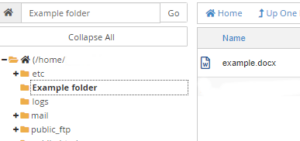How to Import a New File in cPanel File Manager
cPanel File Manager may be a tool that permits you to manage your files directly among cPanel wiothout having to use FTP. It allows you to create, upload, modify or remove files. Here, we’ll explain the way to upload or import a new file.
Accessing File Manager
1. Log in to your cPanel account using login details.
2. Go to the Files section and their you have to click on File Manager.
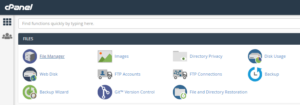
3. Then the File Manager will get open where you’ll be shown a hierarchical list of your main folders. it’s very similart to the file manager utilized in Windows
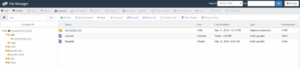
4. After you need to import or upload a new file, the first thing you would like to do is choose the folder wherever you want the file to be located. Do that by clicking on it.
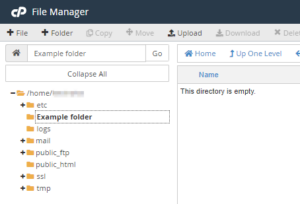
5. Next, click the Upload button within the ribbon at the top of the page.
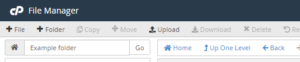
6. This may cause a new tab to open on your browser.
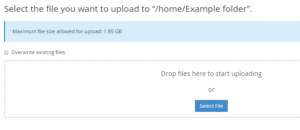
7. As you’ve already clicked on the destination folder within the left-hand menu, the main points of where the folder is to be created are going to be automatically filled in for you, e.g., home /Example folder.
8. If you’re uploading a more moderen version of an existing file, decide whether or not you need the initial file to be overwritten. If you do, check the Overwrite existing files box.
9. Next, either drag the file you needed to import within the dotted box or click on the Select button and choose a file from your computer’s drive. As soon as you’ve got done this, the file are going to be uploaded. The upload progress are going to be shown as a green bar under the dotted box.
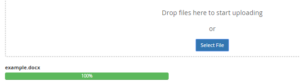
10. Once the file gets uploaded fully, it’ll be shown within the folder where you imported it do.