WordPress – Switch to Sending Email via SMTP (PHP Mail Alternative)
For security reasons, using the internal PHP mail() function for sendind email is disabled on most of our shared servers. Default WordPress installations consider the mail() function to send e-mail to you and your web blog users. You’ll required to switch over to using SMTP authentication for e-mails to work.
As there are not any settings within the WordPress Admin Area that enable you to switch to SMTP for sending e-mail, you’ll need to install a plugin to accomplish this. There are several plugins to select from; however it’s necessary to choose one that is compatible along with your version of WordPress, has good user ratings and is trustworthy.
How do I check what version of WordPress i’m running?
In your WordPress Admin Area, the current version you have installed is mentioned at the bottom-right of every page. You’ll be able to check your installed WordPress version by going to the Dashboard and increasing the “At a Glance” box.
Downloading and installing the WordPress plugin
A popular SMTP Mail plugin is: https://wordpress.org/plugins/wp-mail-smtp/
Whatever plugin you have selected, installing it is identical. Follow these steps:
On the WordPress plugin page, click on the “Download Version X.XX” button.
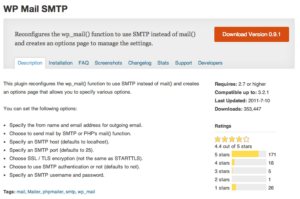
- Log in to your WordPress Admin Area by using login details.
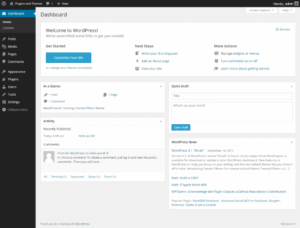
- Go to Plugins > Add New
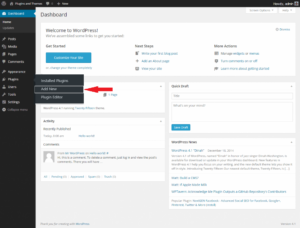
- At the top of the page, click the Upload Plugin button
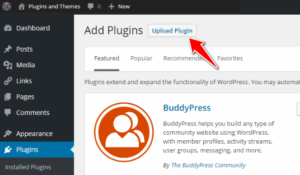
- Click the “Browse…” button on this page and locate the plugin you just downloaded (it will be in a .zip format)
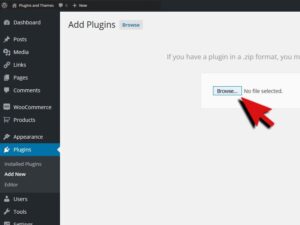
- Press Install Now and the plugin will be automatically installed
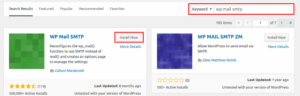
- Finally, click Activate Plugin
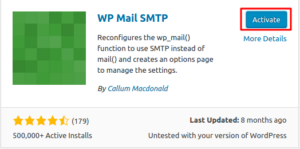
Using the plugin
The directions below are for the WP Mail SMTP plugin from Callum Macdonald. If you’re using an alternate plugin, the instructions is also similar however it’ll be best if you consult the documentation / a way to guide for the plugin you’re using.
-
- Set up an E-mail Account in your hosting control panel for use with WordPress
- From your WordPress Admin Area, go to Settings > Email.
- In the From Email field, type in the e-mail address you’ve just set up or want to use for WordPress e-mails. Leave all other options as they are unless you know you need to change them
- For Authentication (near the bottom), select “Yes: Use SMTP authentication.” then enter your e-mail address and password in the Username and Password fields.
- Click Save Changes
- Afterwards, test your settings using the Send a Test Email form at the bottom of the same page.
If you receive the test e-mail to the specified e-mail address, the plugin is working as expected.
- Done
