How to Set Up an Email Autoresponder in cPanel
Autoresponders modify you to send automatic emails which may be helpful if you’re away from the office or ought to send generic messages. To set up an autoresponder, follow these directions.
1. Log in to your cPanel account.
2. Scroll to the e-mail section and then click on the Autoresponders icon
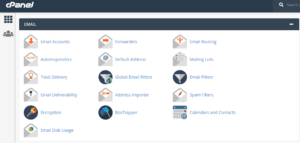
3. On the Autoresponders page, select the domains you want to create an autoresponder for and click on the Add Autoresponder button
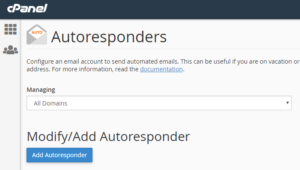
4. On the page that opens, fill within the details needed. These include the e-mail address and domain you would like the autoresponder to be sent from as well as its subject line and content.
5. For the Character Set option, leave as default unless you’ve a specific reason to select alternative option from the dropdown menu.
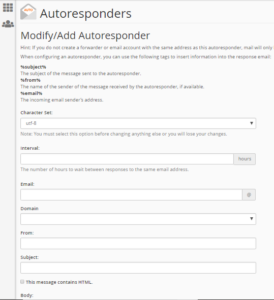
6. You’ll be able to configure the autoresponder that involes the name, subject and email address of the sender in your automated reply. This can be done by using %from%, %subject% and %email% in the email body.
7. Before finishing, add the start and end dates and times that you want to use the autoresponder to send your automated email.
8. When finished, click on the Create/Modify button at the bottom of the page.
