How to Set Up Auto-updates for WordPress Plugins
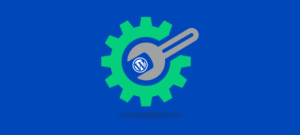
This tutorial will show how to set auto-updates for the plugins you use on your WordPress Website.
Why do I need auto-updates?
When developers release updated versions of plugins, it’s actually because vulnerabilities are discovered in older versions. The faster you update, the earlier that vulnerability is removed. Not updating quickly leaves your website in risk of hacking or malware infection. Fixing auto-updates suggests that you do not have to manually update your plugins on every time a new version is released.
Should I use auto-updates on my site?
Auto-updates work fine with most sites. However, there’s the potential that changes to the coding of a plugin will cause a software conflict that stops your website from operating properly. Although the possibility of this can be very small, it’s necessary that you simply have a backup to restore your website to its earlier version should this happen.
Can I automate updates for all my plugins?
You can choose for which plugins you would like to auto-update. However, sometimes you’ll be able to set auto-updates for plugins you’ve got installed
from the WordPress repository. Third-party plugins typically need to be manually updated, although some developers have set up auto-updates for thier own plugins.
How to set up auto-updates for plugins in WordPress
1. Log into your WordPress Admin Panel.
2. Navigate to Plugins > Installed Plugins.
3. On the Plugins page, go to the Bulk Actions dropdown menu and choose the Enable Auto-updates choice.
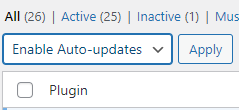
4. Then to enable Auto-updates for all plugins, click the Plugin checkbox at the top of your list of plugins. This can put a check in the boxes of all the plugins you’ve . Then click on Apply.
5. To select individual plugins to auto-update, scroll through your list of plugins, and click on the checkbox of those you want auto-updates enabling. Then click Apply.
6. To check whether there are any problems, look at the links above the Bulk Actions box and click on the Auto-updates disabled link.
![]()
7. This will display all the plugins you have decided not to auto-update as well as any plugins for which auto-update is not an option, such as third-party plugins. Any plugins in this list will need to be manually updated.
