How to Create a Customer Account with Plesk
In this tutorial, you are going to see how to create a customer account using Plesk.
1. Login to Plesk using Username and password.
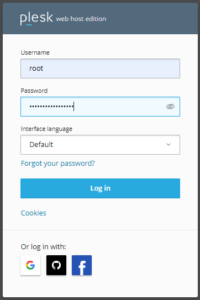
2. Click Customers in the menu on the left and then click on add a customer.
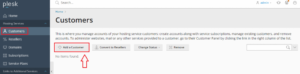
3. Enter customer details. Information with the red star has to be filled compulsorily, everything else is optional.
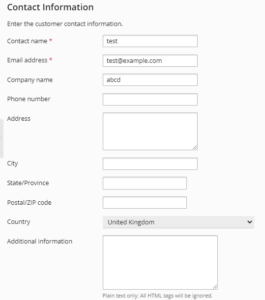
4. Now fill the credentials that’s needed by customer to access their customer panel. Username and password. Tick on activate account by e-mail, user has got to activate the account by the link sent by email or the administrator has got to activate it manually.
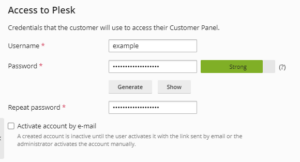
5. Type the Subscription details like Domain name, Username, Password– it should be strong enough, choose the service plan.
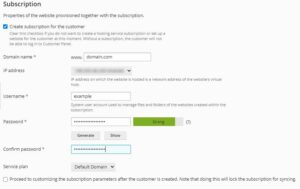
6. Tick the Secure option if you would like to secure domain with let’s Encrypt and enable Git support. Finally hit the OK button.
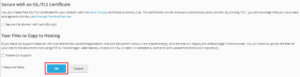
7. And here you receive message. Your account has been created with success.
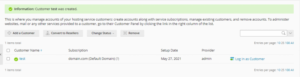
8. You’ll lo log in as customer also.
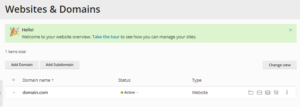
After going through these steps, one will simply produce a customer account in Plesk. For a lot of such tutorials often check KB section. And for support don’t forget to get in-touch with our 24×7 support team.
