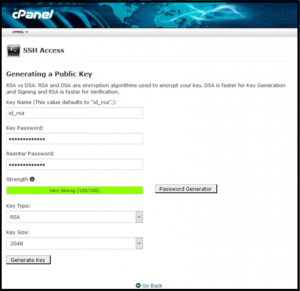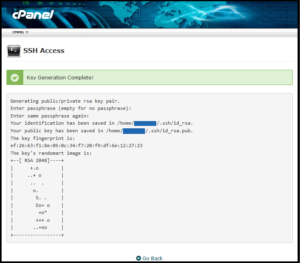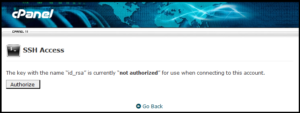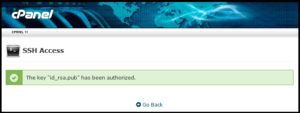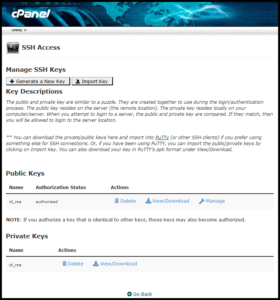Steps to enable SSH/Shell Access in cPanel
To modify the SSH access from your cPanel please click on Advanced Section, then SSH/Shell Access. In case, you open the corresponding segment; you’ll be able to get a fresh pair of SSH keys. you may need these keys to configure an SSH connection from your native computer to the server. the general public key is kept on the server and you may have to be compelled to introduce the private in your local SSH software.
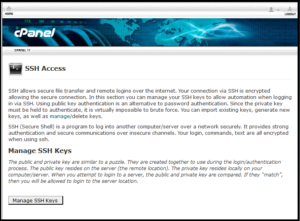
to get started, Enter your first name, last name and e-mail account. you’ll get a random passphrase simply write it down. you may need it so as to install the SSH connection. within the Allowed IP address field set the IP from which you want to install the SSH connection. you’ll discover it once open the http://whatismyip.com/ computer address in your Web browser.
Once it get ready, click on the Generate button.
If you already with SSH pair, you’ll now directly paste the public key within the Public Key text window. Now Enter the Allowed IP address and Upload button.
You can check the main points of the allowed SSH connections within the Manage Current key section. you’ll place the matching comments, a part of the public key and also the allowed IPs.
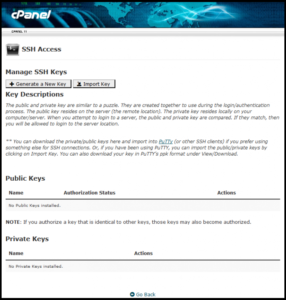
You can also take away all the SSH keys or simply select a single or add more IPs through the Add IP link. Now Paste the new IP in the visualized field and click on the Add IP button.
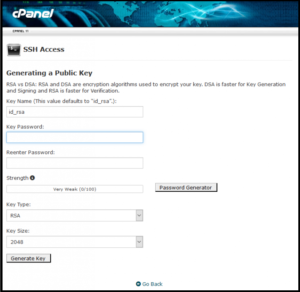
To check the DSA private