How to Install a Theme from the WordPress Repository
In this tutorial, we’ll justify the way to install a WordPress repository theme from directly inside the WordPress admin dashboard.
A web site theme or template is an important program that creates the way your web site looks, like its layout, style and colour scheme. After you install WordPress, a default theme will also be installed. Most users, however, prefer to select a theme that’s more acceptable for their web site. The WordPress repository contains thousands of free themes that are approved by WordPress. These are often viewed and installed from inside your admin dashboard.
Installing WordPress repository themes
Follow the steps below to find and install a theme:
1. Log in to your WordPress admin area.
2. Scroll down the left-hand menu and click on Appearance > Themes.
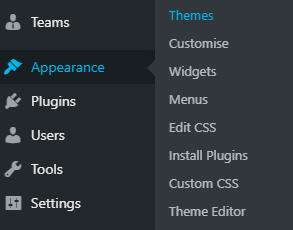
3. When the theme page gets opens, click on the Add New button at the top of the page.
![]()
4. The Add New page enables you to search for or browse the themes in the WordPress repository.

Search tools consist of featured, popular, latest and favorite themes. you’ll be able to search for themes within the search box. The foremost effective way to find the theme you need is through the Feature filter.
With thousands of themes out there, the Feature filter helps you quickly find those that match your criteria. There are 3 classes of filter, Subject, Feature and Layout, with several choices within each category.
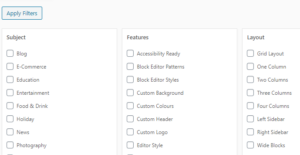
5. Check the features you want and click the Apply Filters button. Those themes which match your criteria will then be displayed underneath.
6. Clicking on a theme will let you find out more details about it and see a preview. To install the theme, simply click the Install button.
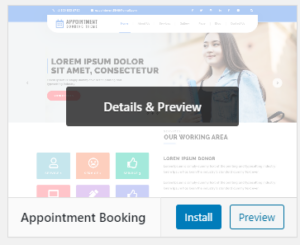
7. Once installed, you will need to activate the theme. To do this, navigate back to Appearance > Themes where the theme will be displayed in the list of installed themes. Find the theme and click Activate.
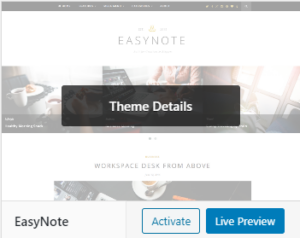
8. Once activated, the appearance of your website will change to that of the new theme. Differences between the way the new and old themes display content may mean you need to make adjustments to your site using the Appearance > Customise or Appearance > Theme Options.
