How to Install WordPress
The community of programmers come together to create an easy to install and ready made blog with thousands of themes and developed WordPress as a free open source blogging platform for web developers and bloggers. WordPress is designed using PHP with MySQL Database support to store data. It is well known for its ease of installation. WordPress is a very simple process for installing and take less time for complete installation. Many web hosts also offer tools like Fantastico for automatically installation of WordPress from control panel. If you already have a domain name and web hosting account and you want to install WordPress yourself then follow the steps.
WordPress installation is very easy and simple. Before proceeding with installation, you need to have access to your site and its directory and software to move with the installation. Which may includes Access to your web server via shell or FTP, Requires a text editor, FTP Client and a web browser of choice.
- Before downloading the latest version of WordPress from its official site please check to ensure that you and your web host have the minimum requirements to run WordPress.
- Once you have completed with the checking of requirements Unzip the downloaded file to a folder on your hard drive and use the FTP software to upload the files into your chosen web host directory.
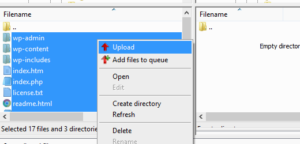
- After uploading WordPress create a database for WordPress on your web server as well as a MySQL user who has all privileges for accessing and modifying it. Give a name to your database and click on Create Database.
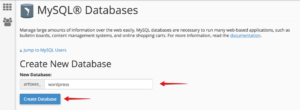
- Next head to MySQL Databases page in your cPanel account, scroll down to MySQL Users section and give the username and password for your new user and click on Create a User button.
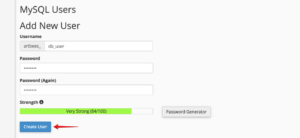
- Rename the wp-config-sample.php file to wp-config.php.
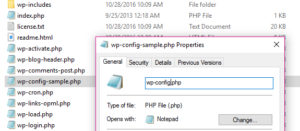
- Now open wp-config.php in a text editor and fill in the database information under the section named –
// ** MySQL settings - You can get this info from your web host ** //
DB_NAME
The name of the database you created for WordPress.
DB_USER
The username you created for WordPress.
DB_PASSWORD
The password you chose for the WordPress username.
DB_HOST
The hostname (usually localhost, but not always; see some possible DB_HOST values). If a port, socket, or pipe is necessary, append a colon (:) and then the relevant information to the hostname.
DB_CHARSET
The database character set, normally should not be changed.
DB_COLLATE
The database collation should normally be left blank.
- Enter your secret key values under the section labeled\
* Authentication Unique Keys.

- Save the wp-config.php file.
- Upload all your WordPress files in the desired location on your web server.
- Now Run the WordPress installation script by accessing wp-admin/install.php in a web browser to ensure that it is working or not.
OwnWebServers hosting services offers affordable and secure cPanel hosting packages with all features that helps you to install WordPress with fully support and services.
