How to Setup A Scheduled Task in Plesk Control Panel
In this tutorial, you’ll find out how to set up a scheduled task in Plesk. If you would like to run scripts on your server at a selected time, you’ll be able to use the task scheduler on your server to modify the method.
Let’s see procedure for how to create a Scheduled Task in Plesk:
1. Plesk should be logged in.
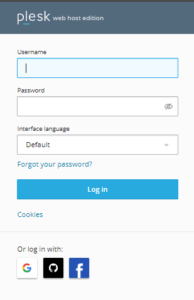
2. Choose scheduled Tasks from the right-hand side of the page after clicking on Websites and Domains.
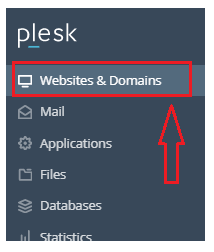
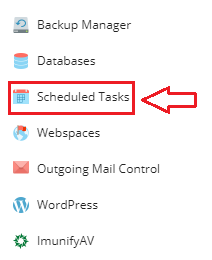
3. Go to Settings before you add a task.
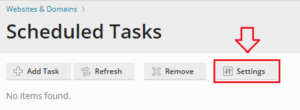
4. After you’ve selected your time zone Click OK.
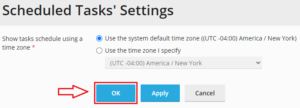
5. You’ll receive a confirmation message.

6. Now, choose Add Task to create a new task.

7. Select a task to schedule from the Task type drop-down menu.
8. Then, in the Run area, for the task to run choose the day and time.
9. Type the description in the Description text box.
10. Select one in every of these choices if you would like to set a notice. And then press the OK button
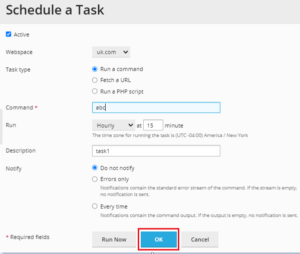
11. You’ll see a notification stating that the new job was with success scheduled . Within the list below, you’ll find your task.
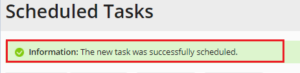
That’s all ! In this way you can Setup A Scheduled Task in Plesk Control Panel.
