How to Set Up Redirects in cPanel
Automatically redirection of visitors from one website page to another and can be put in place on either a permanent or temporary basis is a way of Redirection which process is explain in this article.
1. Log into your cPanel account
2. Scroll to the Domains section and click Redirects.
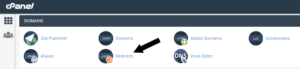
3. Under Add Redirect, choose whether you want a Permanent (301) or Temporary (302) redirection.
Note: The difference between a permanent and temporary redirect is that a temporary redirect will not update your visitor’s bookmarks whereas a permanent one will do. You cannot stipulate the length of time you wish a temporary redirect to run using cPanel. You will just have to remove the temporary redirect manually when you no longer require it. The instructions for doing this are at the bellow of this page.
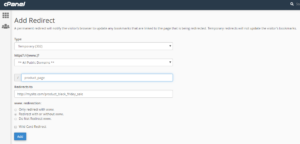
4. Next, select the domain where you want to set up the redirect. This gives you the option to run it on all versions of your domain **All Public Versions** or on individual versions such as http://website or http://www.website.
5. Under this, type in the name of the web page you want to redirect from.
Note: If your page URL is http://www.mysite.com/product_page, there’s no need to type the domain name part of the URL, just the part following the slash, e.g. product_page.
6. In the Redirects to field, type in the full URL (e.g. http://mysite.com/product_black_friday_sale) of the web page where you want visitors to be taken to.
Note: this doesn’t have to be on the same website.
7. Finally, click Add and the redirect will be created. From this point, visitors to your redirected page will be taken to the new destination.
How to remove a redirect
A redirect can be remove if you no longer want to use it. For this, first return to Domains > Redirects. Then, find the redirect that you want to delete under Current Redirects and finally click Remove.
Note: As you cannot edit a redirect, you will need to delete it and create a new one if you wish to make changes.
