How to View Your cPanel Disk Space Usage
In order to look at your cPanel disk space usage, there’s an excellent tool placed within your cPanel account which will assist you narrow down what’s using all of your disk space.
After logged into your cPanel account, under the “Files” pane you’ll need to find the “Disk Usage” icon found .
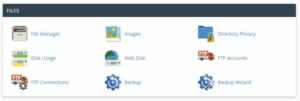
Then in cPanel clicking on the “Disk Usage” icon, you’ll be taken to the overview page, as shown below:
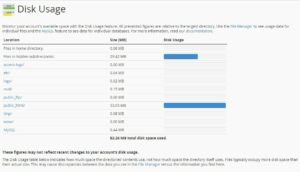
You can click on the path displayed in the above image to open the file viewer to look at the files/directories from at intervals that path. If you wish to drill down additional, you’ll scroll down towards the bottom & expand every directory:
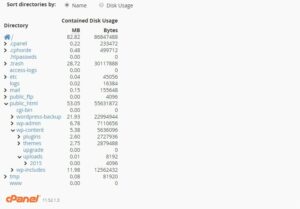
Please note: within the event your web hosting account features a great deal of data on that, it should take a while for the cPanel disk space usage application to retrieve the statistics. The cPanel disk space usage utility might not be able to load your statistics in the event of a really large hosting account. In the even this happens, please contact our support department & we are able to offer you together with your space usage details.
Please feel free to open a support ticket, If the steps above listed in this article do not resolve your issue.
