How to Change MX Records of a Domain – cPanel Help
Not quite often are you needed to change MX Records, however once you are switching servers. Following the steps as below to change a domain’s MX (Mail Exchange) records for the emails to be run from a server. It forms an important part of DNS records because of the fact that it something that may enable you to send emails.
Using their cPanel Interfaces Users can make changes to the domain’s MX records.
Steps to change Domain MX in cPanel
Step 1: (a) Verify Nameservers
Using any of the online tools, you will guarantee your current DNS records. Once you’re aware of those details, you will proceed with making the desired changes to the DNS settings.
(b) Modify the TTL Settings in DNS
TTL decides the time for the changes to take impact. Decreasing the Time to measure setting for the domain, would tell the system to refresh quicker thus permitting it to grab the changes quicker. Once the required details are detected justifiedly, you will increase it to the previous values.
Ideally it’s best to form these changes a minimum of 24 – 48 hours before amending the MX records.
Step 2: Amending the MX Records
Using SSH You must be logged into your server as root . Navigate to the /var/named directory. Search for the file named ‘yourdomain.com.db’ and edit it using your preferred text editor.
In the zone file You can now make changes to domain’s serial number and Save it.
Now, Run the following command to inform the server with the updated configuration using the command prompt.
rndc reload domain.com
Alternately, you will have to restart the named service.
NOTE : Your domain won’t be accessible till the new settings are implemented.
Using WHM how to change MX Records (Web Host Manager)?
Customers can get an access to the WHM using either a Virtual Private Server, Cloud Server or a Dedicated Hosting server . After logging into the panel, search for DNS Functions.
1. From WHM Choose Edit DNS Zone .
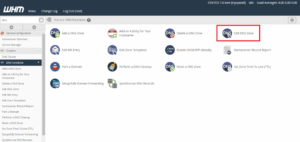
2. Select the domain that you intend to amend and hit the Edit choice.
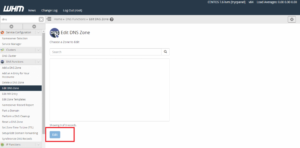
3. You’d see a drop menu for MX records, where in the given fields you are needed to enter the MX records . Don’t forget to save the updates.
It is vital to grasp that the MX records would only purpose to names and the IP addresses, therefore, you’re needed to set a name for the IP address that you will use for the domain.
If you wish any help with changing the MX records for your domain, please feel free to contact with our support department either via. Live Chat viz. available at our web site or login to the client area and raise ticket from the helpdesk.
