How to Change File Permissions in cPanel
In this article, we’ll justify the way to change file permissions in cPanel. File permissions enable operation systems to understand how requests to access files that have to be handled.
An overview of file permissions
There ar 3 levels of file permission, these ar read, write and execute. The Read permission permits a file to be read, the Write permission allows a file to be changed and therefore the Execute permission permits a file to be executed.
Requests to read, write or execute will come from the user likewise as alternative programs and files which require to access the file. This latter cluster includes requests sent over the internet that enable users to access an web site.
To provide larger management, those requesting access are divided into 3 separate classes, permitting you to grant read, write and execute permissions one by one for each. These classes are user, group and world. User permissions control what the file’s owner will do, Group permissions control what alternative files and programs within the folder will do and World permissions control the access of everyone else.
An example of file permission usage
A web server, as an example, must read a website’s pages in order that it will show them in a user’s browser. For your web site to work properly, therefore, the subsequent permissions will required to be set.
- Your website’s HTML files and pictures need to be writeable by the user and readable by others. These permissions ar set automatically once the file is uploaded or installed.
- Your folders required to be executable by others. The default permissions which permit this also are automatically set. These use the value 755 which suggests the files arr readable and executable by User, Group and World, however only writable by the User (owner).
- One set of files that permissions aren’t set automatically is that the CGI files (i.e. those files within the cgi-bin folder). These files also required to be executable by others and need a similar value 755 settings as explain in the bullet point above. However, as permissions aren’t set automatically, you will required to modify manually once the files are uploaded.
Changing file permissions in cPanel
Following are the steps that show how to change file permissions in cPanel
1. Log in to cPanel using username and password.
2. Go to the Files section and then click on the File Manager icon.
3. In File Manager, find the folder or file whose permission you want to change.
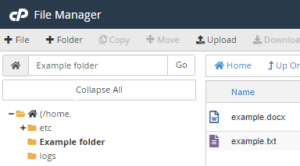
4. Next, choose the file or folder you wish to change by clicking its name. Once it’s highlighted in blue, click the Permissions button (with the key icon) in File Manager’s from the top menu.
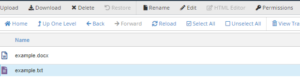
5. A dialog box get’s open where you’ll see the existing permissions for that file or folder.
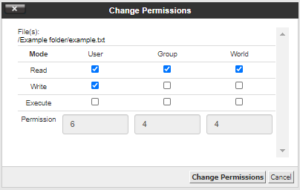
6. The 3 classes, User, Group and World, ar displayed across the top and their Read, Write and Execute permissions are within the columns underneath. If the checkbox get’s highlighted that will show that permission has been granted.
7. Check or uncheck the required boxes, to change permissions. After you do that, the permission value numbers at the bottom get’ s automatically update.
8. Once you have done with your changes, click on the Change Permissions button to save the new permission settings.
9. Do keep in mind that if permissions are changed incorrectly, it might have an effect on the functionality of your web site.
