Add/Manage WordPress Plugins
WordPress has been one of the widely used and a highly open source blogging application. It permits users to write down articles regarding varied niche’s on open source platform. The most characteristic of WordPress are the plugins offered, which enhances the usability for blogs. These plugins are principally created using completely different php scripts. A number of the wide used plugins include the one’s that takes care of spam comments. There are plugins to suit the requirements of virtually all kinds of user. These plugins are sometimes free, and so as to use and install them, there are bound procedures that must be followed :
Step 1 : you want to log-in to your WordPress web site using the URL mentioned below :
websitename.com/wp-admin. you have to then be asked to enter the login details i.e.. Username and countersign.
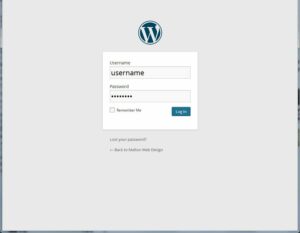
Step 2 : Once you’re with success logged in, on the left sidebar, you’ll see the Plugin option. It will show the list of plugins that are pre-installed.
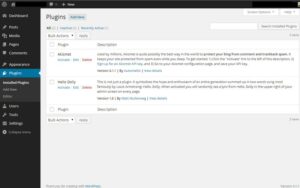
Step 3 : On a similar page, you’d even be able to see a unique tab labeled as ‘Active’ and ‘Inactive’ Plugins.
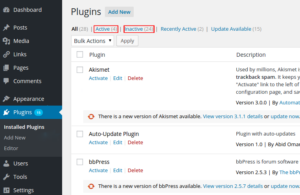
Step 4 : In-case, you would like to activate a plugin that was in an inactive state, go to the tab named ‘Inactive’, below the name of the plugin, you’d notice an option named ‘Activate’. Clicking it might create it active and would get moved to the active plugins tab.
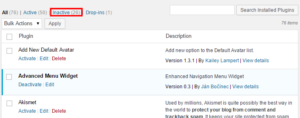
Step 5: Instead, if you would like to feature a new plugin to your WordPress Hosting blog, you’ll search for the relevant keywords within the plugins search box. Upon finding the intended plugin, you’ll install it. Then move to the ‘Inactive’ plugins tab and click on activate the plugin and get going.
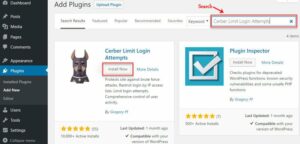
Step 6 : If you would like to require an better look at the list of plugins offered, for that you must search for the WordPress plugins directory.
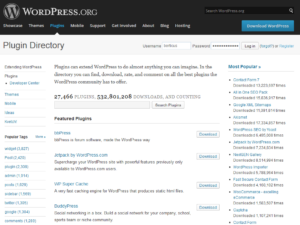
Step 7 : Most of the plugins would permit you to customise the plugins. For doing that, you would like to seem for the ‘Setting’ option present within the left hand side bar. Notice and click on the plugin and proceed with customizing it consistent with your needs.
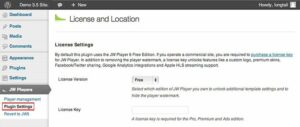
Though, most of the customers should be aware of using WordPress and may notice this tutorial worthless. But, there are customers who are new to use WordPress as a blogging platform and face such simple problems. Hence, this tutorial should be helpful for those who find issue in addressing the WP plugins.
