How to Scan Your Email and Website for Viruses Using cPanel
It is essential to look over your web site and email for viruses and this is often easy to try by using cPanel’s in-built Virus Scanner. Just follow the directions below.
1. Log in to your cPanel account using the correct login details.
2. Check for the Advanced section and click on Virus Scanner.
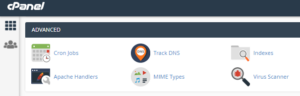
3. Once the new page opens, you will get a list of options of things to scan.
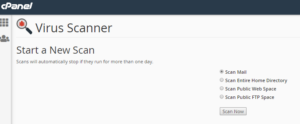
4. Select the files that that you simply want to be scanned (email, home directory, web space or FTP space) and then click on the Scan Now button.
5. Once you click Scan Now, a new page gets open showing you the progress of the scan and any files which can are infected.
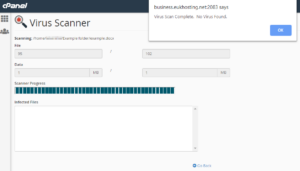
6. Within the example above, no viruses were discovered. During this case, clicking the blue OK button would take you back to the Start of a New Scan page. However, if a virus was found, clicking the OK button would take you to a new page where the threat can be dealt with.
7. Wherever a virus is found, you’re given 3 choices of what to do with it: Quarantine, Destroy or Ignore. Once you have got determined that actions to take, click on your chosen possibility and then click on the blue Process Cleanup button to carry that action out.
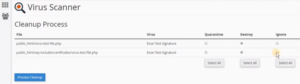
8. A new screen will get appera to confirm the Cleanup Process has been completed with success.
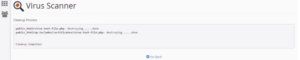
9. The method is now completed. Clicking on the GO Back button can take you back to the Start New Scan page.
