How to Change the Password of an E-mail Account
How to modification the password of your email account in cPanel is what we are to explore in this tutorial.
Importance of Password:
Passwords secure your computer’s and personal information’s primary line of defense against unauthorized access. The safer your password, the safer your pc are against hackers and malicious software. You must use complicated passwords for all of your computer’s accounts.
Now let’s see the steps that are to be followed in cPanel to change the password.
1. Access your cPanel account by entering into the proper username and secret.
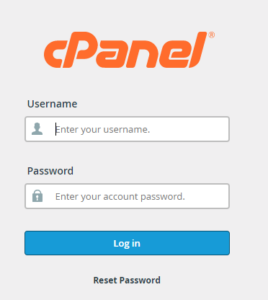
2. You will enter into the homepage of cPanel, here click on Email Accounts under the Email section.
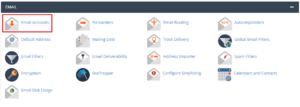
3. Locate the account for which you have requested to change the password and click the Manage button to the right of the account listing.

4. Now on the top right side, you will see the User preference, click on the drop-down list and from there click on the password and security option.
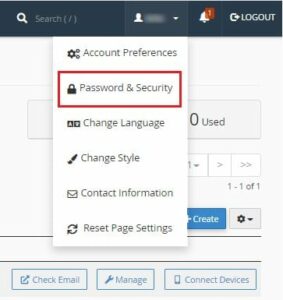
5. Fill in the details, such as old password, new password, strength.
6. Password generator can also be used to generate password by the system.
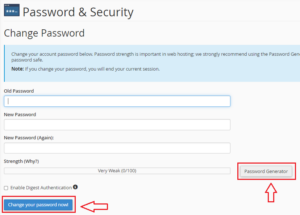
7. Finally, click on Change your password now! option.
In this way, you’ll be able to to change the password of your email account in cPanel. For more visit our Knowledge base site regularly. And for any issue contact our customer support 24×7.
