How to View Website Statistics Using Plesk
This tutorial will explain how to view website statistics using Plesk. For the first time, you will initial need to select which statistics tool you want Plesk to use. Only once this has been done will the statistics be seen.
Stage 1 – Setting up your web site statistics tool
This process only required to be done once.
1. Log into your Plesk account.
2. Click on Websites and Domains within the left-hand panel.
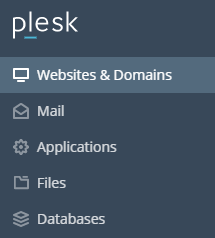
3. Once the Websites & Domains screen appears, click the Hosting Settings icon.

4. After that when the Hosting Settings screen opens, scroll all the way down to the Web scripting and statistics section.
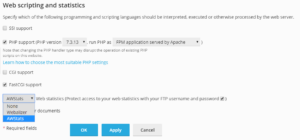
5. Click on the dropdown box at the bottom of this section and select either tbhe Webalizer or AWStats option. Each of those tools are able to offer a range of useful website statistics.
6. Finally, click on OK to save your selected choices.
7. If you like to change your statistics tool, simply go through this process again and select a different option from the dropdown box.
Stage 2 – Viewing your website statistics
1. Log into your Plesk account.
2. Click on Statistics within the left-hand panel.
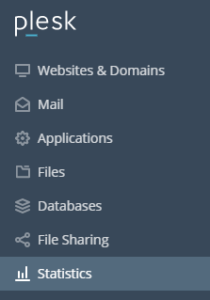
3. Next, click Web Statistics and then click View for the domain whose statistics you would like to look at. The statistics will then appear in a new window.
Note: Webalizer and AWStats collect, collate and show web site data in different ways. For more information concerning that is the most helpful choice for you, visit the Webalizer and AWStats homepages.
