How to add FTP Account in Plesk
In this article, you will see how to add an FTP account in Plesk for each user.
You may want to set up different FTP accounts for each user if you are working on your web site with someone else or hosting subdomains for other users.
To create an additional FTP account:
1. Login to Plesk.
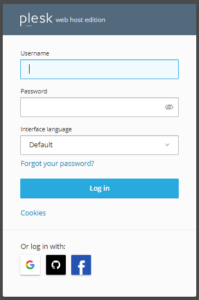
2. Then select ‘websites and Domains’ appear on the left hand side. After entering, select the domain for which you wish to add FTP account.
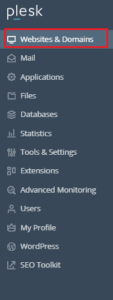
3. Select ‘FTP Access’ from the Domains menu.
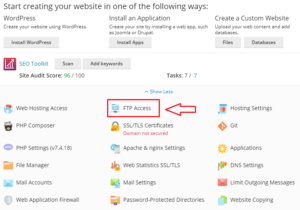
4. Click Add FTP Account.
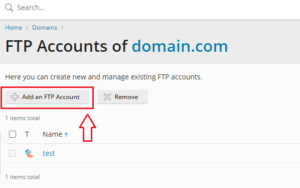
5. Fill the required information such as FTP account name, password and the home directory to which the user will be sent.
- FTP account name: Fill up the blanks with the desired name.
- Home directory: When the user connects to the FTP account, choose the directory to which he or she will be sent. Refer image- b.
- Password: Type the password or generate through the system. Confirm it again.
- Click OK.
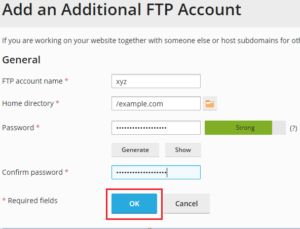
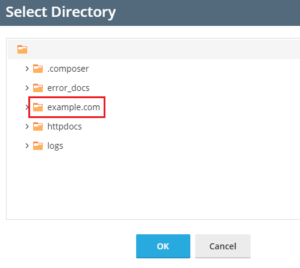
6. Once you click on the ok button, you will receive a success message and you will be able to see your new FTP account.
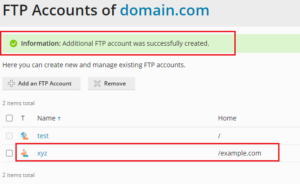
By following the above, you can add an FTP account in Plesk. For further help, check out our KB section regularly.
