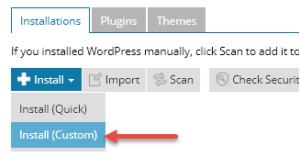WordPress Hosting FAQ
The below FAQs are apply to our WordPress hosting with WordPress toolkit.
How do I log into WordPress?
How do I install WordPress?
How do I log into WordPress?
You can easily log into any WordPress instance installed through the control panel as follows:
- Log into your control panel
- Locate the WordPress instance you wish to log into
- Click Log In
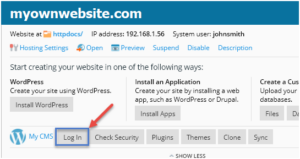
How do I install WordPress?
WordPress comes pre-installed however you may wish to install additional websites, there are two ways to install WordPress:
1-Click Installer
By using default setting, our 1-click installer automates the installation process and creates a WordPress website .
- Log into your control Panel
- Locate the domain you wish to install WordPress on
Note: If you are installing to a domain that already has WordPress installed then the new site will be installed to a subdirectory automatically, it will not replace any existing installations.
- Click Install WordPress
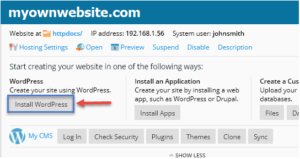
4 . WordPress will now automatically install, once complete you will be given the option to install plugins, if you wish to install any plugins at this stage click Install Plugins otherwise click close
5. Your new site will by default be named My CMS
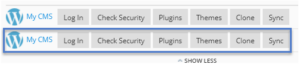
6. Your installation is now complete
Custom Install
The custom installer provides you with additional control over the installation location, WordPress version and configuration settings.
-
- Click the WordPress button
![]()
2. Click Install > Install (Custom)