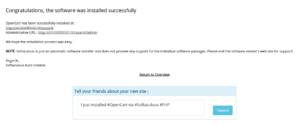How to Install OpenCart through Softaculous?
This article can assist you to install OpenCart in your web site through Softaculous installer. Softaculous integrated with cPanel comes with over 300 scripts which might be installed within few minutes.Within few clicks and you’ll be able to have a completely functional OpenCart web site. To access the Softaculous, you need to login to cPanel first. Following are the steps to install OpenCart in your web site.
– Login to your cPanel account as root account.
– Navigate to the Software and Services section, find and click on Softaculous icon. After that Softaculous auto installer page will appear.
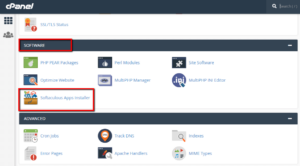
– On the Softaculous page, you will find the list of script categories. Under E-Commerce category click on OpenCart. This will open OpenCart application page.
– You will see OpenCart page on this, to start the OpenCart installation wizard click on Install button. You will be asked following information on the next screen.
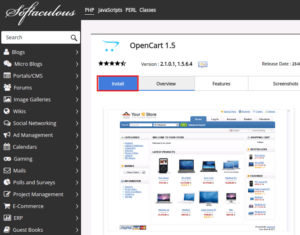
Software Setup
- You can select the OpenCart version you want to install in your website.
- You can Select the protocol HTTP or HTTPS from the drop down menu. If you will use SSL certificate on your store, select HTTPS protocol option.
- You can select the domain name from the drop down menu.
- You can keep the option blank if you want to install OpenCart in the root directory (public_html) of the domain otherwise you can enter name of the subdirectory.
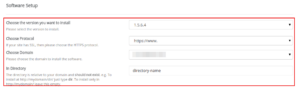
Store Settings
- You can enter the name you wish to give to your OpenCart store.
- You can Enter description of your OpenCart store.
- Enter name of the store owner.
- Enter physical address of the web store
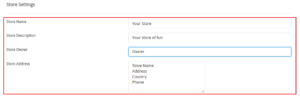
Admin Account
- Enter username to access OpenCart Dashboard.
- Enter password to access OpenCart Dashboard.
- Enter the valid email address.
- You can enter store owner’s firstname here.
- You can enter store owner’s lastname here.
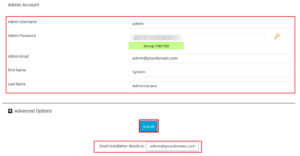
By increasing the Advanced Options, you may be given some advanced settings to tack your OpenCart store. If you do not want to specify these details, you’ll be able to proceed with the default settings.
– Enter valid email address in Email installation details to field therefore you’ll be able to receive an installation details in your mailbox. To initiate the OpenCart installation Click Install button .
– Wait and see while Softaculous installs the OpenCart script. On successful installation, you may receive the success message and direct links to OpenCart web site page and dashboard details. With the help of this login details , you’ll be able to proceed with OpenCart store configuration.